출처 : UiPath Academy
Practice 1 - Input Actions & Methods (Input data in Notepad)
다음의 메모장 자동화를 수행하는 Sequence를 생성한다.
- 사용자에게 입력할 텍스트를 요청한다.
- 사용자에게 파일을 저장할 제목을 요청한다.
- 메모장을 연다.
- 사용자의 텍스트를 입력한다.
- 글꼴 스타일을 굵게, 크기를 16으로 변경한다.
- Save as(다른이름으로 저장)로 이동하여 사용자 제목으로 파일을 저장한다.
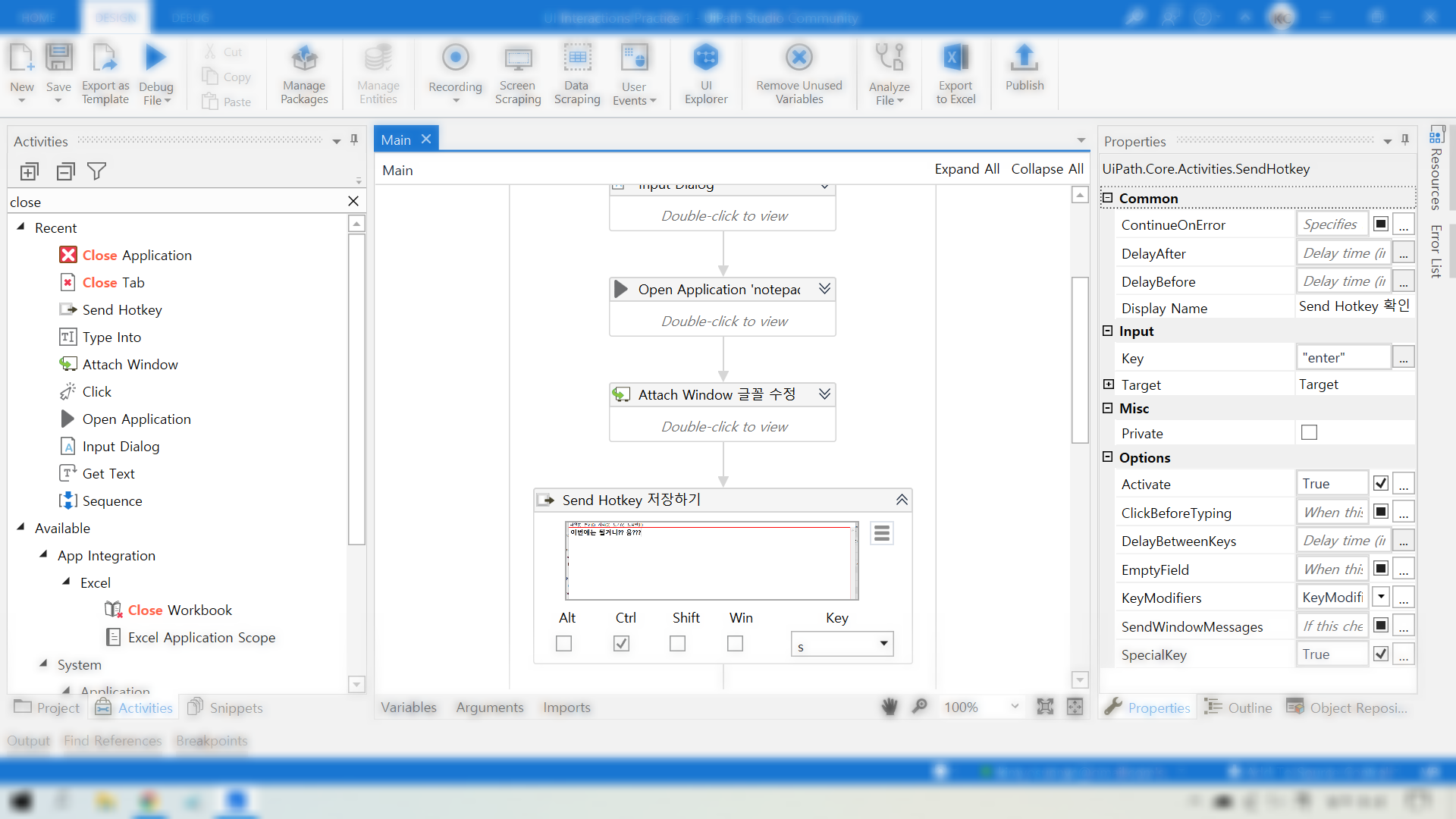
📌 설정방법
- 프로젝트를 Sequence로 시작하고 Input Dialog activity를 사용한다. 문자열(String)변수 'UserText'에 텍스트를 저장한다.
- 다른 Input Dialog acitivity를 사용하여 파일이름을 사용자의 입력으로 가져온다. 문자열(String)변수 'NotePadFileName'에 텍스트를 저장한다.
- Open Application 컨테이너를 사용하여 메모장을 연다.
In the Container :- Type Into activity를 사용하여 'UserText' 변수에 데이터를 기록한다.
- Click activity를 사용하여 서식 버튼을 클릭한다. 또 다른 Click activity를 사용하여 글꼴 버튼을 클릭한다.
- Attach Window 컨테이너를 사용하여 글꼴 창이 열렸음을 표시한다.
In the Container :- Type Into acitivity를 사용하여 글꼴 스타일 아래에 '굵게'를 입력한다.
- 또 다른 Type Into activity를 사용하여 크기에 '16'을 입력한다.
- Send Hotkey activity를 사용하여 'Enter'키를 눌러 글꼴 창을 닫는다.
- Send Hotkey activity를 사용하여 저장한다. 'Ctrl + S'
- 파일 이름을 묻는 새 창이 열리면 Type Into activity를 사용하여 'NotePadFileName'변수에 데이터를 입력한다.
- Send Hotkey activity를 사용하여 'Enter'키를 눌러 Save창을 닫는다.
- Close Application acitivity를 사용하여 메모장을 닫는다.
1.1 Sequence (Sequence)
Private = False
Variables
UserText(String)
NotePadFileName(String)
Activities
1.71 Input Dialog (InputDialog)
Title = 메모장 내용 입력
Label = 메모장에 저장 할 내용을 입력하세요.
IsPassword = False
Result = UserText
Private = False
1.66 Input Dialog (InputDialog)
Title = 메모장 파일명 입력
Label = 메모장을 저장 할 파일명을 입력하세요.
IsPassword = False
Result = NotePadFileName
Private = False
1.66 Open Application 'notepad.exe 제목' (OpenApplication)
Selector = <wnd app='notepad.exe' cls='Notepad' title='제목 없음 - Windows 메모장' />
FileName = C:\Windows\System32\notepad.exe
Private = False
Body
1.62 Do (Sequence)
Private = False
Activities
1.63 Type Into UserText 입력 (TypeInto)
Text = UserText
SimulateType = True
Activate = True
Target
Selector = <wnd aaname='가로' cls='Edit' /><ctrl name='텍스트 편집' role='editable text' />
Private = False
1.63 Click 서식 Button (Click)
KeyModifiers = None
CursorPosition
Position = Center
SimulateClick = True
ClickType = CLICK_SINGLE
MouseButton = BTN_LEFT
Target
Selector = <ctrl automationid='MenuBar' idx='1' name='응용 프로그램' role='menu bar' /><ctrl name='서식(O)' role='menu item' />
Private = False
1.63 Click 글꼴 Button (Click)
KeyModifiers = None
CursorPosition
Position = Center
SimulateClick = True
ClickType = CLICK_SINGLE
MouseButton = BTN_LEFT
Target
Selector = <wnd app='notepad.exe' cls='#32768' idx='*' /><ctrl name='서식(O)' role='popup menu' /><ctrl automationid='33' />
Private = False
1.2 Attach Window 글꼴 수정 (WindowScope)
Selector = <wnd app='notepad.exe' cls='#32770' title='글꼴' />
Private = False
Body
1.3 Do (Sequence)
Private = False
Activities
1.4 Type Into 글꼴 스타일 (TypeInto)
Text = 굵게
SimulateType = True
Activate = True
Target
Selector = <wnd ctrlid='1137' /><wnd ctrlid='1001' />
Private = False
1.4 Type Into 텍스트 크기 (TypeInto)
Text = 16
SimulateType = True
Activate = True
Target
Selector = <wnd ctrlid='1138' /><wnd ctrlid='1001' />
Private = False
1.4 Send Hotkey 확인 (SendHotkey)
KeyModifiers = None
Key = enter
SpecialKey = True
Activate = True
Target
Selector = <ctrl name='글꼴' role='dialog' />
Private = False
1.2 Send Hotkey 저장하기 (SendHotkey)
KeyModifiers = Ctrl
Key = s
Activate = True
Target
Selector = <wnd app='notepad.exe' cls='Notepad' title='*제목 없음 - Windows 메모장' /><wnd aaname='가로' cls='Edit' /><ctrl name='텍스트 편집' role='editable text' />
Private = False
1.2 Type Into 파일이름 (TypeInto)
Text = NotePadFileName
SimulateType = True
Activate = True
Target
Selector = <wnd app='notepad.exe' cls='#32770' title='다른 이름으로 저장' /><wnd aaname='탐색 창' cls='DirectUIHWND' /><wnd aaname='파일 이름:' cls='ComboBox' /><wnd ctrlid='1001' />
Private = False
1.2 Send Hotkey 확인 (SendHotkey)
KeyModifiers = None
Key = enter
SpecialKey = True
Activate = True
Target
Selector = <wnd app='notepad.exe' cls='#32770' title='다른 이름으로 저장' /><ctrl name='다른 이름으로 저장' role='dialog' />
Private = False
1.2 Close Application 메모장 (CloseApplication)
Target
Selector = <wnd app='notepad.exe' cls='Notepad' title='test.txt - Windows 메모장' />
Private = False
반응형
'UiPath > UiPath Practice' 카테고리의 다른 글
| UI Interactions : Practice 2 - Output Actions & Methods (0) | 2020.11.10 |
|---|---|
| UI Interactions : Practice 2 - Output Actions & Methods (0) | 2020.11.10 |
| UI Interactions : Demo - Working with UI elements (0) | 2020.11.05 |
| UI Interactions : Demo2 - Data Scraping (0) | 2020.11.04 |
| UI Interactions : Demo1 - Part3 : OCR methods (0) | 2020.10.29 |




댓글